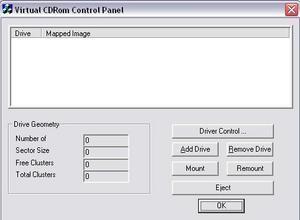I found another free tool that is fun to play with and has many uses. I use the VCD control tool on a very frequent basis, both at work and at home. It is a very simple tool that allows you to use any ISO image from your computer. This can be very handy, especially if you’re like me and use a lot of ISO images. I love this tool because it’s simple to use, free, and useful in many ways.
So what is Virtual CD Rom Control Tool, it’s basically a free windows application that allows you to take ISO images and mount them as a drive on your computer. So you can download information from ISO files without having to burn them to a CD. This save you time and a lot of CDs, if you are like me and always getting new software or free Apps then maybe save software you want the ISO image file. VCD gives you a quick and easy way to get the data contained in the ISO image file without much time effort. I hate burning CDs because I lose them quite easily, now I have to create ISO files and save them in place when I need to reinstall programs, or what ever I just use VCD instead of ISO to disk and then install. save me time and money and I won’t lose my CD in the process.
So to get the free tool this way to (http://support.microsoft.com/kb/916902) there is a link that says “Download Microsoft Virtual CD-ROM Control Panel package now” click the link and save the file. When the file is saved then go to the directory where you saved it and unzip the file, paying attention to where to unzip the files. There is a readme file that is included with it that instructs you where to put the .sys file. Place the VCDrom.sys file in the system32/driver folder. Once this is there, then run the VCDcontroltool.exe file and then start mounting your ISO files.
Mount the drive all you need to do is open the VCD and there are about 7 options, these options are Drive Control, Add Drive, Remove Drive, Mount, Un-mount, Eject, and OK. There are a lot of names given that do everything, but I can simplify it for you. First you will need to click on add drive, this is a virtual drive that you will be able to mount ISO images on. Once your ISO image is mounted then you can access the files in the drive just as if you had a CD in your CD-ROM drive. VCD makes getting to ISO files simple.
This program can be easily used with ISO Recorder, which is a program that can convert any of your files on your computer. the ISO image file. This can come in handy if you want an easy way to share software or an easy way to access your files for easy backup and restore. Use an ISO burner to convert your programs to ISO and then use a VCD to mount and use them. See my article on ISO recorder here (http://www.associatedcontent.com/article/99609/iso_recorder_create_isos_very_easily.html)
That’s pretty much it for mounting an ISO image as a drive. Its pretty simple to use, and if you have any problems, just read the info in the readme file or on the page I prepared earlier. They also provided screen shots of how to install the program and how to mount the ISO as a virtual drive. So if you can figure out the program from the readme and website links, then use visual tools to help you program. So you have it and use it as you want.
Well have fun with this free tool, you gotta love free tools especially one that is as handy as this one. I think you like the VCD control tool, and if you combine it with an ISO recorder, then it can be much more effective.