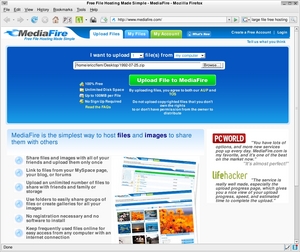We’ve all encountered the problem. For whatever reason, we need to share a large file with someone. Maybe it’s a bunch of pictures, or a video from a relative’s birthday party, or maybe something else. There are a variety of ways to share large files, such as start up an Instant Messaging session and transfer it that way. Depending on how large the file in question is, and what email provider is being used, sending an email with the file as an attachment is an option.
But what about those other times, when you need to send something that is in the hundreds of megabytes? In this case, the size makes it fairly impractical for simple file transfer via Instant Messaging, and very few email hosts support attachments that large. In this case, a website such as MediaFire.com might be in order.
MediaFire.com offers a fast and easy-to-use file transfer that eliminates the need for extra software to be installed. Simply select the file you want to send, and click the green “Upload File To MediaFire” button and you’re on your way!
Using MediaFire.com is free and does not necessitate signing up for an account. All you need to do is upload your file. When this process is completed, you will be shown the link where your file may be accessed. Pass this link along to those you wish to have access to the file, and you’re finished.
Uploading takes place completely within your browser (no pop-up status windows). You will be shown an attractive progress report as the file uploads, showing your upload speed and percentage through the file. You always have the option to cancel the upload, simply by clicking the red “Cancel Upload” button with the white ‘x’ in it.
In my test, I used a zipped folder of music files that was roughly 84 MB in size. Uploading took a few minutes – based more on my connection’s upload speed than anything MediaFire.com was doing to throttle my upload (unlike some file sharing websites such as SendThisFile.com, which throttles the bandwidth on free accounts.
While no membership is necessary, as mentioned, there is the ability to sign up for a free account. Signing up simply allows you to be shown, on one simple page, all your uploaded files. Without the account, those same files are still certainly available, but the account simply organizes them in one place.
Unlike other free file sharing/hosting websites, which have limits on downloads, and often require a wait of anywhere from 45 to 90 seconds before downloads can commence, MediaFire.com states that it can be used as a file host, which allows users to upload photos to be embedded on webpages or blogs. In addition, uploaded files can be made public or private, so sharing can be targeted specifically to those you wish to have access to your uploaded files.
MediaFire.com is not intended to be your computer’s backup system, however. In spite of having a generous 100 MB limit for files, according to the website’s FAQ Page, “There is currently no time limit on the storage of uploaded files. In the future, if it becomes necessary to remove any files, we will notify you in advance in the email address that you used to register for a free account. Any files removed would be on an as-needed basis and would apply to older and less frequently downloaded files first.”
Finally, MediaFire.com allows users to upload up to ten files at a time, and download as many files at a time as is possible. In addition, download managers are allowed, as the URL scheme for MediaFire.com is straightforward and doesn’t involve any additional clicks. The one area I feel MediaFire.com could improve in is by adding a batch uploader. As mentioned, MediaFire.com allows the user to upload up to ten files at a time. This is nice, but if I want to upload a folder containing 150 photos, for instance, I need to select each file individually. Of course I could zip up the folder and upload the whole thing at once, but then the individual pictures would not be available.
Other than that, I was quite impressed by MediaFire.com and the service it provides. In my experience, MediaFire.com is a fast, easy-to-use, simple way of hosting and sharing files. The page containing links to all the files uploaded is easy to view, and the pop-up feature (which shows a tiny thumbnail of any photos) is especially nice, particularly if you have a long list of similarly-named images. If you don’t need a host that allows for larger file sizes, I’d recommend giving MediaFire.com a try.