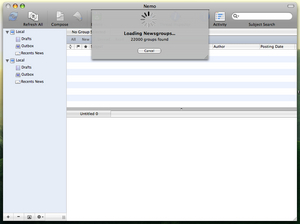Lately I’ve been doing a lot of Usenet browsing. Usenet is an early form of online message boards… anyone can post a message to a certain group (a group might focus on a particular band, television show, or computer program, among other things), and anyone who subscribes to the group can read my message. In turn, anyone who wants to comment on it can reply, but as opposed to email, which only the sender and recipient have access to, again, anyone who monitors the newsgroup can read what has been said.
I first experienced Usenet back in the early/mid 1990s, and since then have gone through periods of heavy use, and not-so-heavy use. These days, because of the advent of the aforementioned message boards, Usenet usage seems to have degenerated to mostly sharing pirated movies and music, but for those who look, there is still an active message community as well.
I previously wrote a review of my favorite Usenet client – Unison – but that’s kind of an overall victory. Sure, Unison is good for browsing through Usenet picture groups, and it has the fantastic capability of putting groups of files together, so finding an entire post isn’t a chore, but for reading messages… Unison could definitely be improved.
Which is why I was so happy to find a program called Nemo. Nemo can certainly download binary files, but it is ill-suited for the task, especially compared to Unison. It doesn’t group files the same way Unison does, so one file might be broken up into multiple messages, which makes downloading (and then – once decoded – combining them back into a single file), quite a hassle.
But that’s not Nemo’s main selling point. No, Nemo wants to be the best Mac client for reading Usenet discussion groups, and while old-school programs such as MT-NewsWatcher will always have their fans, I think Nemo combines the best of those programs with up-to-date features that people just getting into Usenet will love.
First of all, unlike some older programs, Nemo looks and feels like a Mac application. It attempts, when at all possible, to keep everything in a single window. It accomplishes this via the use of tabs. For each new newsgroup you browse, Nemo spawns a new tab, so all your groups are open and active, but they don’t clutter up your screen. Compare that to other programs, such as Xnntp and MT-NewsWatcher, which seem to spawn a window for each new action.
Using Nemo is incredibly simple. I had it downloaded, set up, and a full group list downloaded and my favorite groups bookmarked in five minutes. All you need to do to get Nemo going is know the address of your Usenet server, and whether or not it requires a username and password. If your newsgroup accounts supports downloading attachments (binaries = games, music and movies), then your account likely requires logging in, but if it is text-only, then it may not. Be sure to check with your Usenet provider.
After you have entered in this information and connected to the server, you’ll want to download a complete list of all the groups your account has access to. I have a basic account with Comcast, which contains over 100,000 separate groups! Obviously this is quite a chore to “browse” through all of them just to find what I want, so Nemo provides an easy, find-as-you-type way to search through them. If you’re interested in movies, simply start typing that, and as you type, Nemo will show you the groups that have “movies” in their name. From there, simply double-click on a group that interests you, and you are “subscribed” to it.
Now you’re ready to read. Simply update each group you’re subscribed to, and Nemo will download the headers, which include the subject, poster, date and size of each message in the group (or however many headers you want to download… Nemo, by default, will download the 500 most recent messages). At this point, using Nemo is practically identical to browsing through your email client’s inbox. In fact, it’s almost identical. You’ll see (along the side bar), an entry for each group you’re subscribed to. Clicking on a link will bring up a listing of those messages whose headers you just downloaded (you can have it be nested by subject or flat, for organization by date, author, size OR subject). To read an article, click on it, and – just like the preview pane of an email program – you’ll be shown the message.
As I mentioned, one of the ways (and the best way, in my opinion), when catching up on your messages is to view them by threads. This way you can follow each “conversation,” from the beginning to where it currently stands. Like any good application, Nemo has keyboard shortcuts, so you don’t have to constantly mouse up to the message list just to move to the next one.
And if you want, of course, you can reply. Simply hit the Reply button (you can reply to the group, so everyone can view your message, or send an email to just the author), type up your response and hit send. If you notice in the screen shot showing this action, you’ll see a vertical line in the new message. Since Usenet is entirely text-based, many Usenet readers are programmed to only show 65, 70 or 80 columns of text. This vertical line (which you can type over), simply shows you the “safe” place to hit “Return,” in order to have your post show up formatted like you typed it out.
Earlier, I alluded to some features that are common for newer Mac applications. You can get a full list of Nemo’s features here, but in short, Nemo takes advantage of Spotlight for searching, is integrated with Google Groups, and can be used online or offline (so if you’re on dial-up, you simply download all the messages at once, then log off, as opposed to only downloading a message as you read it).
Nemo has not currently reached its 1.0 release (it at 0.8.183 at the moment), but is still a very solid application (although there are some flaws). If you would like to check it out, it can be downloaded from its home page. Nemo is not free (although it can be used indefinitely with only a nag screen and automatically inserted ads in your signature), and has a shareware price of 15 Pounds, which works out to around 21 US dollars.