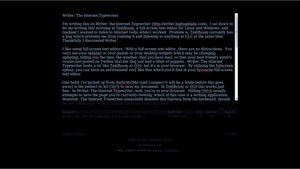I sat down to do my writing this morning in my full-screen text editor and realised I wanted to listen to Internet radio while I worked. Problem is, my editor of choice currently has a bug which prevents me from running it and listening to anything in my media player at the same time. Thankfully I discovered Writer.
I like using full-screen text editors. There are no distractions. You can’t see your taskbar or your panels or your desktop widgets which may be changing, updating, telling you the time, the weather, that you have mail, or that your best friend’s sister’s cousin just posted on Twitter that her dog had a litter of puppies. Writer: The Internet Typewriter looks a lot like TextRoom or Q10, but it’s in your browser. By utilising the fullscreen option, you can have an environment very like that which you’ll find in your favourite full-screen text editor.
One habit I’ve picked up from NaNoWriMo is the instinct to constantly hit Ctrl-S to save my document. In TextRoom or Q10 this works just fine. In Writer: The Internet Typewriter, well, you’re in your browser. You don’t want to save the web page you’re on; that won’t save your work. The Internet Typewriter disables this function from the keyboard, so my spastic autosaving urges won’t disrupt my writing by popping up a dialog box all the time. Writer will save your work periodically all on its own, but you can also click ‘save’ beneath the text window.
Writer allows you to customise your text area in several ways. Click ‘Prefs’ below the text window to have a look at your options. You can change the colour of your text. I prefer a pale blue to the default green. You can select one of the built-in choices: green, amber, white, or grey, or you can enter a hex code and customise your colour that way. You can change the line spacing and choose between monospace, sans-serif, or serif fonts.
You can also get a word and character count, send your document via email or to a blogging site, download your text file or a .pdf, or print your file, all right from the browser.
Below the text box is also a list of the documents you’ve been working on, when they were modified, and some other data such as their size. As long as you don’t clear your cookies, Writer will retain your documents. But you can also create an account and be assured of always having access to your documents.
If all this weren’t enough, Writer: The Internet Typewriter has a link to Big Huge Thesaurus, which itself contains two writing prompt pages: one for blogs/articles and another for story plots. Simply click on the ‘Writer’s Block?’ link below the text input window.
An important note: whenever you click on a link that moves you away from the text editor screen itself, such as the preferences screen, you will find a blank text window when you return. But don’t panic: simply click the link below the text window that contains the beginning of the text you were writing and your text will return. Clicking Save once in a while is advisable, as ‘save early, save often!’ is as good a bit of advice in computer-based writing as it is in computer gaming.
With Writer: the Internet Typewriter, your documents are always where you left them: in Writer. You don’t have to fumble for your thumb drive or wonder which storage device you saved your report/article/story on. And heaven forbid you leave that thumb drive in your pocket on laundry day! Best of all, Writer is free to use. All you need is an Internet connection. Just pop open your favourite browser and you’re good to go.
Reference:
- Writer: The Internet Typewriter: writer.bighugelabs.com/